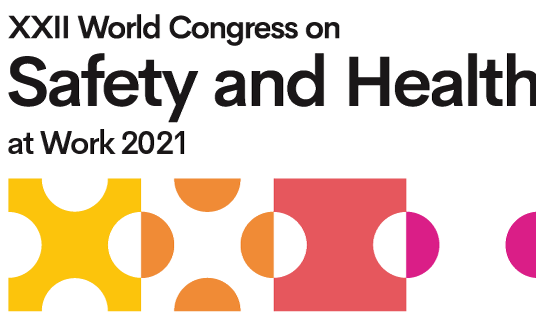Symposia Speaker Resources
Important dates
Rehearsal and recording times confirmed |
By May 25 |
All presentation materials (videos, slides) submitted 10 business days before Symposia recording date (as indicated by Congress Production Team) |
May 25 – July 6 |
Speaker online training and technical testing |
May 25 – July 9 |
Rehearsals and recordings |
June 7 - July 20 |
Symposia Rehearsals and Recordings
You will be contacted regarding your availability for a rehearsal and recording session for your Symposium in mid-May.
Rehersal
The rehearsal will be approximately one hour in length and cover the following:
- Welcome and Introductions
- Technical Overview
- Walkthrough of Symposia
- Next Steps
- Optional – Technical Checks
Recording
Recording sessions will be 2.5 hours. A link will be sent to you beforehand. For most sessions, the recording will be “as if live”.
Presentation submission
Presentations must be uploaded to your individualized speaker information page at least 10 business days before your recording session. If you cannot find your link, please contact worldcongress2021-programme@icsevents.com.
Downloadable template
If you are using slides for your presentation, this optional slide template may be used: Avoid using transition effects. If you have a video, please submit it separately.
Tips and Tricks for a Successful Recording Session
In order to ensure your recording session runs without any technical issues, we ask that you carefully read the instructions below and follow our recommendations regarding your technical equipment. Contact us if you have any questions by emailing worldcongress2021-logistics@icsevents.com.
Zoom Desktop App
Some tips for you to ensure a smooth and flawless recording (view online here):
We will be using Zoom to record your presentation – before the recording date, please download the desktop Zoom App (https://zoom.us/download, click “Download under “Zoom Client for Meetings”) ahead of your rehearsal or recording session. If you have it already downloaded, please ensure that you have the most up to date version. Zoom recently made some great updates due to the increased use in 2021 (Version 5.6.6 as of May 2021). Open your Zoom App > click the icon of you (top right corner) > Check for Updates.
Room Environment
We would like for you to join us for the rehearsal/technical check in the same location you will be in for the recording session. Please ensure you are in a quiet space, where no one will interrupt your recording.
Background and Lighting
We do not recommend using a virtual background. Sit with a neutral surface behind you (ideally a blank wall) and please ensure the space behind you is tidy and does not contain any distracting items.
Be sure that there is enough light where you are sitting. Lighting should come from in front of you rather than from behind you. Please face a light source (natural light if possible). Avoid backgrounds with harsh light such as windows. If you sit with a window behind you, please close the curtains/blinds.
Camera and Audio Setup
Elevate your camera to frame your face and upper body. Your eyes should be at the same level as the camera. Ensure your camera is centered and that we can see you from the chest up to a few inches over your head. Start a meeting with yourself by clicking on “New Meeting” in Zoom to optimize your camera setup.
Be sure to test your audio. We highly recommend the use of wired headphones (avoid wireless earbuds if possible, USB connection preferred over Bluetooth). Choose a quiet space with no background noise or distractions (home or street) and test your audio.
Attire
If you use a virtual background, avoid wearing colors such as green or yellow as this will blend into the virtual background. Stay clear of tops with stripes, checks, or pattern if possible. Consider accessories carefully (for example, jewelry that makes noise).
Computer Setup
Restart your computer to ensure that all unessential programs are closed. Close all your computer tabs and unused apps for better connectivity. Turn off all your notifications (computer, cell phone, etc.). Put your phone and computer in “do not disturb” mode. If you are on a Mac, you can do it by accessing the notification center on the top right corner of your screen.
For a stable internet connection, plug your computer directly in your router with an Ethernet cable. If you cannot connect directly to your router, try to get the best Wi-Fi signal in your location, be as close to your router as possible. Ensure that people sharing your network are not streaming during your recording.
Stopwatch
Have a stopwatch ready so you can track your presentation time to ensure you stay within your allocated time. Many mobile phones include a timer/stopwatch app- that can be used to help with timing your presentation.